AI Social Media Automation: A Beginner's Step-by-Step Guide
Learn how to automate your social media with AI! This beginner-friendly guide uses ChatGPT and Make.com to save you time and boost engagement.
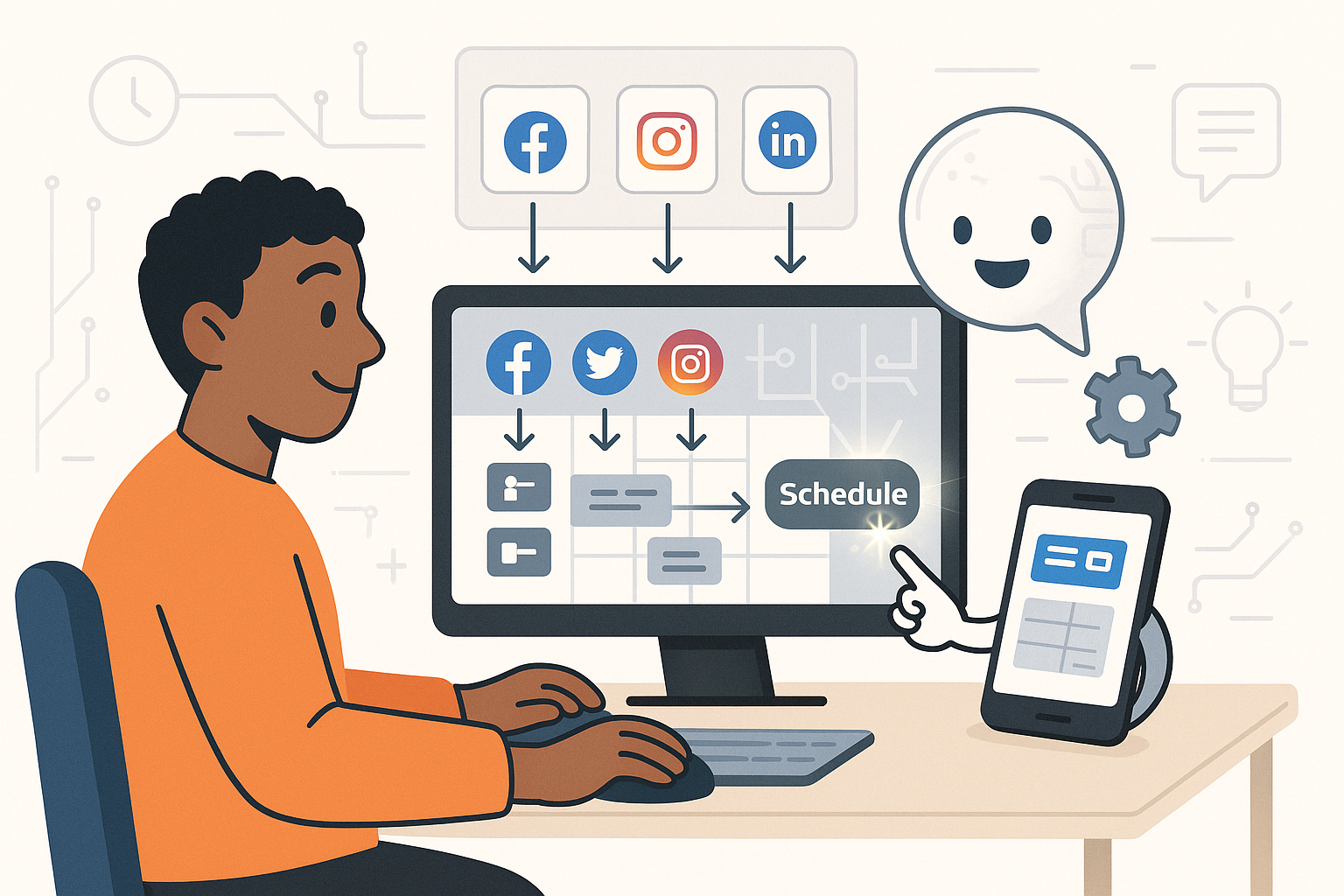
Unlock Social Media Automation with AI: A Beginner's Guide
Tired of constantly posting on social media? Wish you had more time to engage with your audience? AI-powered social media automation is here to help! This guide will walk you through creating a simple, effective system to schedule posts, generate content ideas, and even respond to comments, all powered by AI.
Why Automate Social Media with AI?
Social media is crucial for brand visibility, but managing multiple platforms can be overwhelming. AI automation offers several benefits:
- Saves Time: Schedule posts in advance and free up valuable time.
- Increases Consistency: Maintain a regular posting schedule, keeping your audience engaged.
- Improves Efficiency: Generate content ideas, captions, and even images faster.
- Enhances Engagement: AI can help you respond to comments and messages more quickly.
Step 1: Choosing Your AI Tools
Many AI tools can assist with social media automation. Here are a few popular options:
- ChatGPT: Excellent for generating content ideas, writing captions, and crafting engaging tweets.
- Perplexity AI: Great for researching trending topics and finding relevant information for your posts.
- Simplified: An all-in-one platform for content creation, including AI-powered writing and image generation.
For this guide, we'll focus on using ChatGPT for content creation and Make.com to automate the scheduling process.
Step 2: Generating Content with ChatGPT
Let's use ChatGPT to create engaging social media content. Here's how:
- Define Your Audience: Understand who you're trying to reach. What are their interests and pain points?
- Choose Your Platform: Tailor your content to the specific platform (e.g., Twitter, Instagram, Facebook).
- Craft a Prompt: Be specific with your instructions. For example, "Write three Instagram captions about the benefits of using AI for social media marketing. Each caption should be under 150 characters and include relevant hashtags."
- Review and Edit: Always review the generated content and make any necessary edits to ensure it aligns with your brand voice and style.
Remember to experiment with different prompts to get the best results!
Step 3: Setting Up Automation with Make.com
Make.com is a powerful automation platform (also known as an Integration Platform as a Service - iPaaS) that allows you to connect different apps and services. We'll use it to schedule your social media posts.
Here's a basic example using Google Sheets, ChatGPT, and a social media platform like Twitter:
- Create a Google Sheet: Set up a Google Sheet with columns for "Post Content," "Scheduled Date," and "Status."
- Sign Up for Make.com: Create a free Make.com account..
- Create a New Scenario: In Make.com, create a new scenario.
- Connect Google Sheets: Add a Google Sheets module and configure it to watch for new rows in your spreadsheet.
- Integrate ChatGPT (Optional): If you want to generate content on the fly, connect ChatGPT to generate your post content based on specific criteria or topics from your spreadsheet. This step can automate content creation as part of the workflow!
- Connect Your Social Media Platform: Add a module for your chosen social media platform (e.g., Twitter) and connect it to your account.
- Map the Data: Map the data from your Google Sheet (or ChatGPT output) to the appropriate fields in your social media module (e.g., map the "Post Content" column to the tweet text).
- Schedule the Posts: Use the "Delay" module to schedule the posts according to the "Scheduled Date" in your Google Sheet.
- Test and Activate: Test your scenario to ensure it's working correctly, and then activate it.
This is a simplified example, but Make.com offers much more flexibility. You can add conditions, filters, and other modules to create complex automation workflows. Explore the platform to see what's possible!
Step 4: Monitoring and Refining
Automation isn't a set-it-and-forget-it solution. Regularly monitor your social media performance and make adjustments as needed.
- Track Engagement: Monitor your likes, comments, and shares to see what content resonates with your audience.
- Analyze Results: Use social media analytics tools to track your progress and identify areas for improvement.
- Refine Your Content: Based on your findings, adjust your content strategy to better meet the needs of your audience.
Conclusion: Embrace the Power of AI Automation
AI-powered social media automation can be a game-changer for your brand. By using tools like ChatGPT and Make.com, you can save time, increase consistency, and improve your overall social media performance. Start small, experiment with different approaches, and embrace the power of AI to unlock your social media potential!
Frequently Asked Questions
What is social media automation and why is it useful?
Social media automation uses tools and software to schedule posts, respond to comments, and perform other tasks automatically, saving time and ensuring consistent engagement.
How can a beginner use ChatGPT for social media content creation?
Beginners can use ChatGPT by providing specific prompts (instructions) to generate captions, blog post ideas, or even complete social media posts. It's important to review and edit the AI-generated content to match your brand voice.
Is Make.com difficult to learn for someone new to automation?
While Make.com has many advanced features, it's designed to be beginner-friendly. Start with simple automation tasks, like scheduling posts, and gradually explore more complex workflows as you become comfortable. The visual interface makes it easier to understand the process.
What are some examples of social media automation workflows I can create with Make.com?
Examples include automatically posting new blog articles to social media, scheduling posts from a Google Sheet, or triggering automated responses to specific keywords in comments or messages.
Affiliate Disclosure: Some of the links on this site are affiliate links. I earn a small commission if you make a purchase through them—at no extra cost to you. Thank you for your support!