Automate Social Media with AI: A Beginner's Guide
Discover how to automate your social media posts using AI and Make.com. This beginner's guide simplifies the process, saving you time and effort!
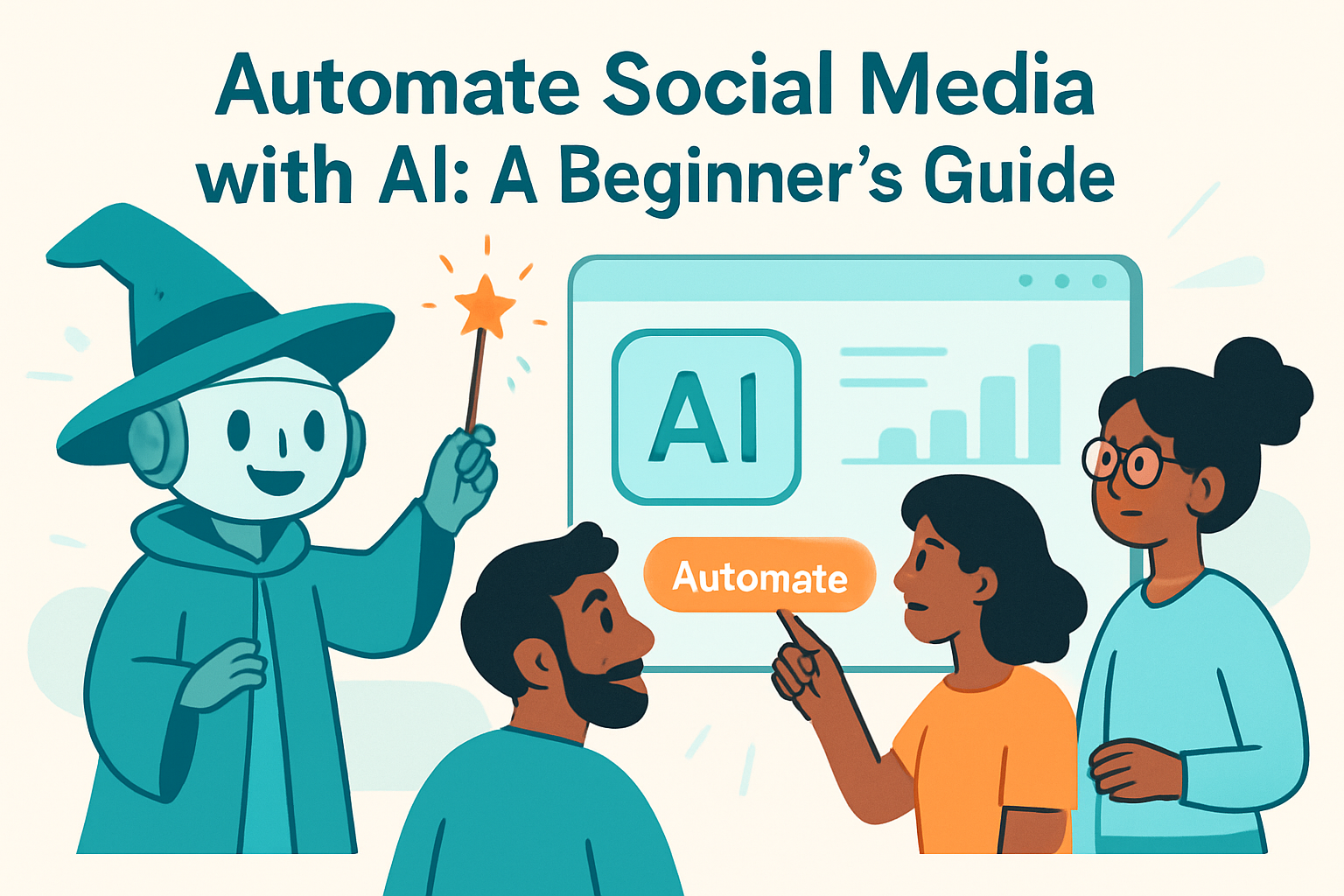
Unlock Social Media Automation with AI: A Beginner's Journey
Tired of the daily grind of social media posting? Wishing you could free up time to focus on what truly matters – creating amazing content and engaging with your audience? You're in luck! This guide will show you how to automate your social media posts using the power of AI, even if you're a complete beginner.
Why Automate Social Media?
Social media is crucial for reaching your audience, but it can be time-consuming. Automation offers some key benefits:
- Save Time: Schedule posts in advance and free up your day.
- Consistency: Maintain a regular posting schedule, even when you're busy.
- Increased Efficiency: Focus on strategy and content creation, not manual posting.
Tools You'll Need
For this guide, we'll use a combination of AI tools for content creation and an automation platform to schedule and publish your posts.
- AI Content Generator: ChatGPT, Claude, or Gemini are great for brainstorming ideas, generating captions, and even creating short-form content.
- Automation Platform: This is where Make.com comes in. It allows you to connect different apps and automate workflows. It's like giving your apps the ability to talk to each other and work together, even when you're not there!
- Social Media Accounts: You'll need accounts on the platforms you want to automate (e.g., Facebook, Twitter, Instagram, LinkedIn).
Step 1: Brainstorm Content Ideas with AI
Start by using an AI content generator to brainstorm ideas. For example, if you run a bakery, you could ask ChatGPT: "Give me 10 social media post ideas for a bakery." Use these ideas as a starting point and refine them to fit your brand and audience.
Step 2: Generate Captions and Content
Once you have your ideas, use the AI to help you write captions, generate short-form content (like tweets), or even create longer blog posts that you can then share on social media. Experiment with different prompts to get the best results. For example: "Write a catchy caption for an Instagram post featuring a chocolate croissant."
Step 3: Set Up Your Make.com Account
Make.com is the engine that will drive your automation. Think of it as a visual drag-and-drop interface that connects all your favorite apps. Here's how to get started:
- Sign up for a free Make.com account.
- Familiarize yourself with the interface. Make.com uses a visual "scenario" builder, where you connect different apps using modules.
Step 4: Create a Scenario in Make.com
A scenario is a sequence of actions that Make.com will perform automatically. Here's a simple example:
- Choose a Trigger: The trigger is what starts the scenario. For social media automation, you might use a Google Sheet as your trigger. When a new row is added to the sheet (containing your post content and scheduled time), it triggers the scenario.
- Connect Your Google Sheet: Make.com will guide you through connecting your Google Sheet to the scenario.
- Add a Social Media Module: Search for the social media platform you want to use (e.g., Facebook, Twitter). Make.com supports many different platforms.
- Connect Your Social Media Account: Follow the instructions to connect your social media account to Make.com.
- Configure the Module: Tell Make.com what information from the Google Sheet to use for the post (e.g., the caption, image URL, scheduled time).
- Add a Delay Module (Optional): If you want to schedule posts for a specific time in the future, add a delay module. This module will pause the scenario until the scheduled time.
Step 5: Test and Refine Your Scenario
After you've created your scenario, it's important to test it thoroughly. Add a test row to your Google Sheet and run the scenario manually. Make sure the post is published correctly on your social media platform. If there are any errors, Make.com will provide helpful debugging information.
Advanced Automation Possibilities
Once you've mastered the basics, you can explore more advanced automation techniques:
- Automate Content Repurposing: Use AI to rewrite blog posts into shorter social media updates.
- Monitor Social Media Mentions: Use Make.com to automatically respond to mentions of your brand on social media.
- Track Social Media Analytics: Automatically collect and analyze data from your social media accounts to track your performance.
Key Takeaways
Automating your social media posts with AI can save you time, improve your consistency, and help you focus on creating great content. By using tools like AI content generators and Make.com, you can streamline your social media workflow and achieve your marketing goals. Start small, experiment with different techniques, and see what works best for your brand.
Frequently Asked Questions
What is social media automation?
Social media automation involves using tools and software to schedule and publish posts, engage with followers, and analyze social media performance automatically, without manual intervention.
How can a beginner use Make.com for social media automation?
Beginners can use Make.com to connect a Google Sheet containing their social media content to their social media accounts. When a new row is added, Make.com automatically posts the content at a scheduled time.
Is Make.com difficult to learn for someone new to AI/automation?
Make.com offers a visual, drag-and-drop interface that makes it relatively easy to learn, even for beginners. The platform also provides tutorials and documentation to guide users through the process.
What AI tools can help me generate social media content?
AI tools like ChatGPT, Claude, and Gemini can help generate captions, brainstorm post ideas, and even create entire blog posts for social media.
Affiliate Disclosure: Some of the links on this site are affiliate links. I earn a small commission if you make a purchase through them—at no extra cost to you. Thank you for your support!