Make.com Explained: Automation for Beginners (No Code Required!)
Discover Make.com, the no-code automation platform that simplifies your workflows. Ideal for beginners, this guide shows you how to automate tasks and boost productivity.
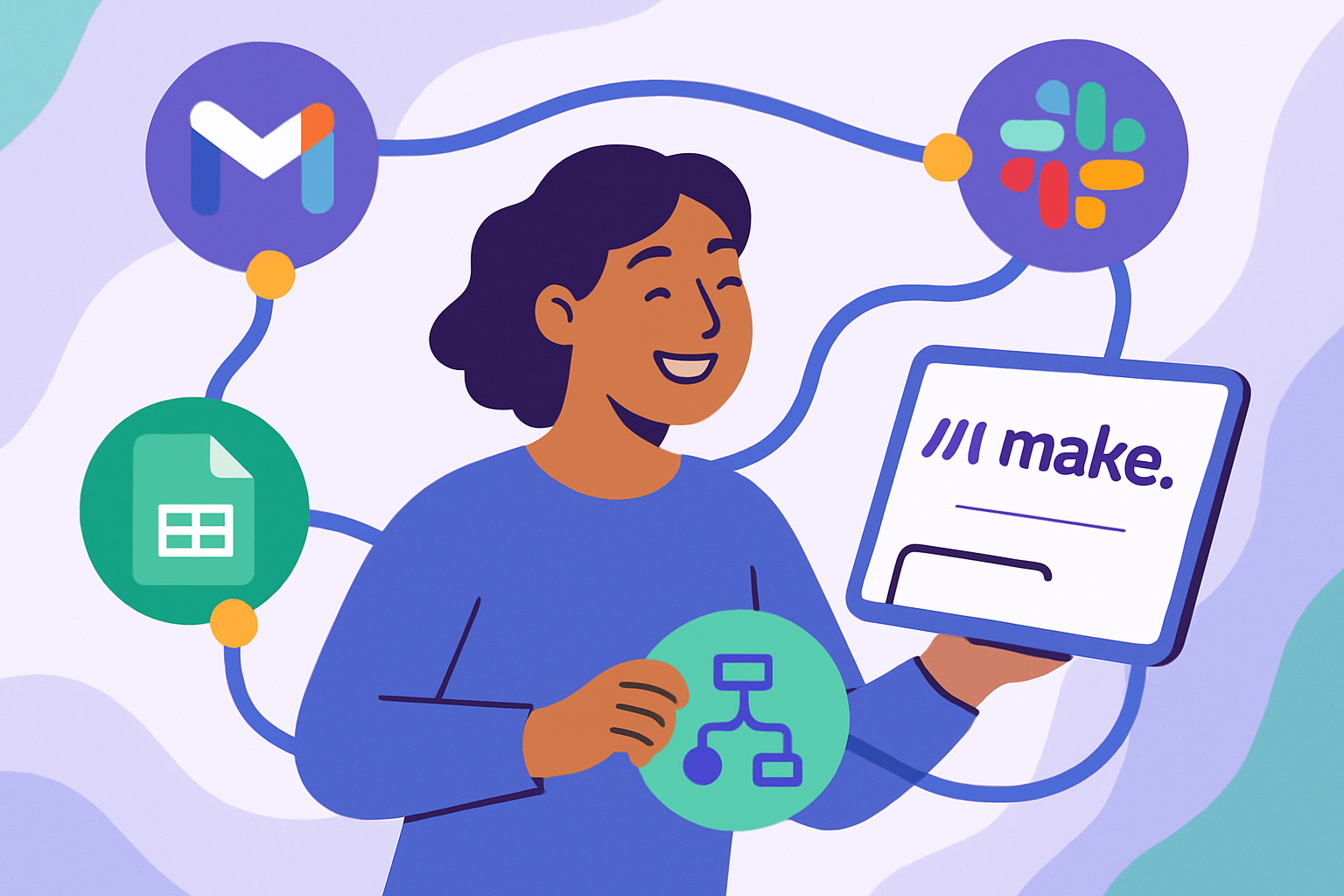
What is Make.com and Why Should You Care?
Feeling overwhelmed by repetitive tasks? Wish you could automate your workflows without learning to code? Then you need to know about Make.com (formerly Integromat).
Make.com is a powerful, no-code automation platform that connects your favorite apps and services to automate workflows. Think of it as a digital assistant that handles tedious tasks, freeing you to focus on what matters most. It's visual, intuitive, and perfect for beginners.
Why Choose Make.com Over Other Automation Tools?
While other automation platforms exist, Make.com stands out for several reasons:
- Visual Interface: Make.com uses a drag-and-drop interface, making it easy to see and understand your workflows. You literally connect apps with lines to create “scenarios.”
- Flexibility: Make.com offers granular control over your automations. You can handle complex logic and data transformations with ease.
- Cost-Effective: Make.com offers a generous free plan and affordable paid plans, making it accessible to individuals and businesses of all sizes.
- Beginner-Friendly: Although powerful, Make.com is designed with beginners in mind. The visual interface and extensive documentation make it easy to get started.
How Does Make.com Work?
Make.com works by connecting different apps and services through pre-built integrations called "modules." Each module represents an action within an app, such as creating a contact in Google Contacts or sending an email in Gmail.
You string these modules together in a visual workflow, defining the order of operations and how data flows between them. These workflows are called "scenarios." Scenarios can be triggered by events in one app, such as a new form submission, or scheduled to run at specific intervals.
Key Concepts in Make.com
- Scenario: A visual workflow that connects apps and services to automate a task.
- Module: A pre-built integration that represents an action within an app (e.g., "Create a Google Sheet row").
- Trigger: An event that starts a scenario (e.g., "New email received in Gmail").
- Operation: An action performed by a module (e.g., "Update a record in Airtable").
- Data Mapping: Connecting data fields between modules (e.g., mapping the "Name" field from a form submission to the "Name" field in a Google Sheet).
What Can You Automate with Make.com?
The possibilities are endless! Here are just a few examples:
- Lead Management: Automatically add new leads from your website to your CRM.
- Social Media Posting: Schedule social media posts across multiple platforms.
- E-commerce: Sync order information between your e-commerce platform and your accounting software.
- Project Management: Create tasks in your project management tool when a new deal closes.
- Data Backup: Automatically back up important files to a cloud storage service.
- AI Integration: Connect to AI tools like ChatGPT to automate content creation, sentiment analysis, and more. For example, automatically summarize customer feedback from a survey and save it to a spreadsheet.
Examples of Simple Make.com Scenarios for Beginners
- Save New Gmail Attachments to Google Drive: Automatically save all attachments from new emails to a specific folder in Google Drive. This can keep your email inbox cleaner and ensure important documents are backed up.
- Add New Google Form Submissions to Google Sheets: Whenever someone submits a Google Form, automatically add the data to a Google Sheet for easy analysis. This is great for collecting survey responses or managing event registrations.
- Send a Welcome Email to New Subscribers: When someone subscribes to your email list (e.g., through Mailchimp), automatically send them a welcome email.
Getting Started with Make.com: A Step-by-Step Guide
- Sign Up for a Free Account: Head over to Make.com and create a free account. This will give you access to a limited number of operations each month, which is perfect for testing the platform.
- Explore the Interface: Familiarize yourself with the visual interface. Pay attention to the left-hand panel where you can create, manage, and access pre-built templates.
- Choose Your First Scenario: Start with a simple scenario that solves a real problem for you. For example, try automating the process of saving email attachments to Google Drive.
- Connect Your Apps: Connect the apps you want to use in your scenario. Make.com will guide you through the process of authenticating your accounts.
- Map Your Data: Map the data fields between modules. This tells Make.com how to transfer information from one app to another.
- Test Your Scenario: Test your scenario thoroughly to ensure it works as expected.
- Activate Your Scenario: Once you're happy with your scenario, activate it to start automating your tasks.
Tips for Success with Make.com
- Start Small: Don't try to automate everything at once. Start with a simple scenario and gradually build more complex workflows as you become more comfortable with the platform.
- Use Templates: Make.com offers a library of pre-built templates that you can use as a starting point. This can save you time and effort.
- Read the Documentation: Make.com has excellent documentation that explains how to use the platform and troubleshoot common problems.
- Join the Community: Connect with other Make.com users in the community forums to ask questions, share ideas, and learn from each other.
- Consider a Paid Plan: As your automation needs grow, consider upgrading to a paid plan to access more operations and features. Make.com's paid plans are very affordable compared to hiring a developer.
Conclusion: Embrace the Power of Automation
Make.com empowers you to automate your workflows without writing a single line of code. It's visual, intuitive, and accessible to beginners. By automating repetitive tasks, you can free up your time and focus on what matters most: growing your business, pursuing your passions, and living a more fulfilling life. So why wait? Sign up for a free Make.com account today and start automating your world!
Frequently Asked Questions
What is Make.com used for?
Make.com is used to automate workflows by connecting different apps and services. It helps users streamline tasks, improve efficiency, and reduce manual effort by creating automated processes.
How can a beginner use Make.com for marketing?
A beginner can use Make.com to automate social media posting, manage leads by automatically adding new subscribers to a CRM, and personalize email marketing campaigns based on user behavior.
Is Make.com difficult to learn for someone new to automation?
No, Make.com is designed with a user-friendly visual interface that makes it easy for beginners to understand and create automated workflows without coding. They also have excellent documentation and a supportive community.
What are some alternatives to Make.com?
Popular alternatives to Make.com include Zapier, IFTTT, and Pipedream. However, Make.com's visual interface and granular control often make it a preferred choice for complex automations.
Affiliate Disclosure: Some of the links on this site are affiliate links. I earn a small commission if you make a purchase through them—at no extra cost to you. Thank you for your support!