Voice Assistant for Beginners: Build with OpenAI API
Learn to build a simple voice assistant using the OpenAI API. This beginner-friendly guide provides step-by-step instructions and code examples.
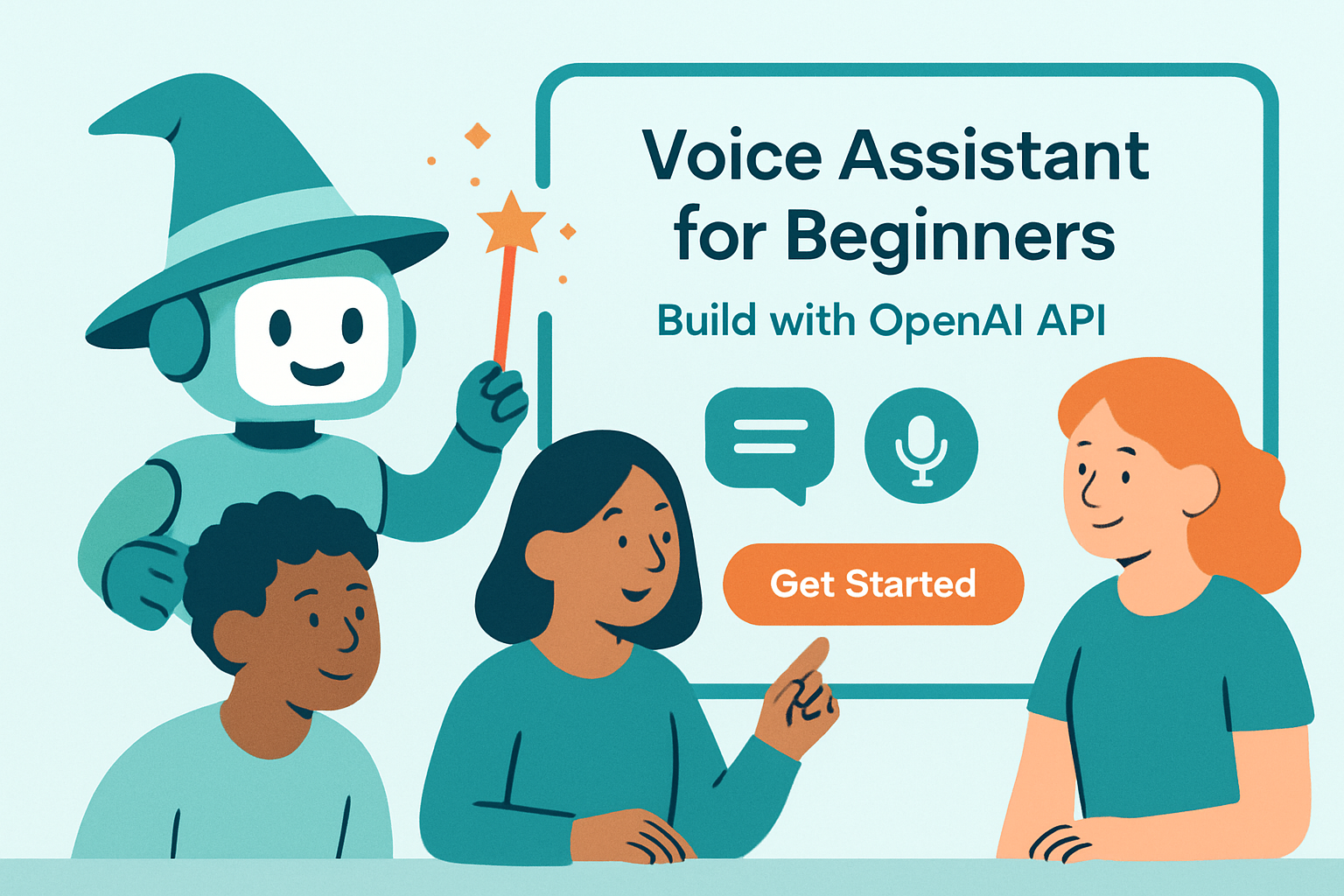
Build Your Own Voice Assistant: A Beginner's Guide
Want to create your own voice assistant like Siri or Alexa? It might sound intimidating, but with the power of the OpenAI API, it's more accessible than you think! This guide will walk you through building a simple voice assistant prototype, even if you have no prior experience with AI. We'll cover the basics, show you the code, and give you ideas to take it further.
What You'll Learn
- Understanding the OpenAI API and its capabilities.
- Setting up your development environment.
- Writing Python code to capture audio and transcribe it.
- Using the OpenAI API to generate responses.
- Converting the response back to speech.
- Putting it all together into a functional prototype.
Prerequisites
You don't need to be a coding expert! Just some basic familiarity with:
- Python (installation and basic syntax)
- Command line/terminal
We'll explain everything else along the way.
Step 1: Setting Up Your Environment
First, you'll need to install Python and a few libraries:
- Install Python: If you don't have it already, download and install Python from python.org.
- Install Libraries: Open your terminal and run these commands:
pip install openai speech_recognition pyttsx3These libraries will help us interact with the OpenAI API, record audio, and convert text to speech.
Step 2: Get Your OpenAI API Key
To use the OpenAI API, you need an API key. Here's how to get one:
- Go to OpenAI API Keys and create an account (if you don't have one).
- Create a new secret key.
- Important: Keep this key safe! Don't share it or commit it to your code repository.
Set your API key as an environment variable. In your terminal, run:
export OPENAI_API_KEY='YOUR_API_KEY'(Replace YOUR_API_KEY with your actual API key.)
Step 3: Writing the Code
Let's break down the code into smaller, manageable chunks:
Importing Libraries
import openai
import speech_recognition as sr
import pyttsx3
import os
Initializing OpenAI API
openai.api_key = os.getenv('OPENAI_API_KEY')
Capturing Audio
def record_audio():
r = sr.Recognizer()
with sr.Microphone() as source:
print("Say something!")
audio = r.listen(source)
try:
text = r.recognize_google(audio)
print("You said: {}".format(text))
return text
except sr.UnknownValueError:
print("Could not understand audio")
return ""
except sr.RequestError as e:
print("Could not request results from Google Speech Recognition service; {0}".format(e))
return ""
This function uses the speech_recognition library to record audio from your microphone and transcribe it into text.
Generating Response with OpenAI
def generate_response(prompt):
completion = openai.Completion.create(
engine="text-davinci-003",
prompt=prompt,
max_tokens=150,
n=1,
stop=None,
temperature=0.7,
)
message = completion.choices[0].text.strip()
return message
This function sends the transcribed text to the OpenAI API and receives a generated response. We're using the text-davinci-003 engine here, but you can experiment with others.
Converting Text to Speech
def speak(text):
engine = pyttsx3.init()
engine.say(text)
engine.runAndWait()
This function uses the pyttsx3 library to convert the text response from OpenAI into spoken words.
Putting It All Together
while True:
user_input = record_audio()
if user_input:
response = generate_response(user_input)
print("Response: {}".format(response))
speak(response)
This loop continuously records audio, sends it to OpenAI, and speaks the response.
Step 4: Running Your Voice Assistant
Save the code as a Python file (e.g., voice_assistant.py) and run it from your terminal:
python voice_assistant.pyNow, start talking! Your voice assistant should respond to your commands.
Taking It Further
This is just a basic prototype. Here are some ideas to enhance your voice assistant:
- Customize the prompt: Add context to the prompt to guide the OpenAI API's responses. For example, you could tell it "You are a helpful assistant named Jarvis."
- Implement specific commands: Add logic to recognize specific commands (e.g., "What's the weather?") and perform corresponding actions.
- Improve speech recognition: Experiment with different speech recognition engines or adjust the parameters to improve accuracy.
- Integrate with other services: Connect your voice assistant to APIs for weather, news, music, and more.
Automating with Make.com
While this example uses Python, you can also build sophisticated voice assistant integrations using no-code automation platforms like Make.com. Make.com allows you to connect various services visually. Imagine triggering actions in other apps based on voice commands, all without writing code! You could use a webhook to receive the transcribed text from your Python script (or another voice recognition service) and then use Make.com to process it and take actions, like adding tasks to a to-do list or sending emails. This opens a whole new world of possibilities for automating tasks with voice control.
Conclusion
Building a voice assistant is a fun and rewarding project that demonstrates the power of AI. With the OpenAI API and a little bit of code (or no-code automation!), you can create your own personalized assistant. Experiment, explore, and see what amazing things you can build!
Frequently Asked Questions
What is the OpenAI API?
The OpenAI API allows developers to access powerful AI models, like those used in ChatGPT, to build their own applications. You can use it for text generation, image creation, and much more.
How can a beginner use the OpenAI API for a voice assistant?
A beginner can use libraries like speech_recognition to transcribe spoken words into text and then send that text to the OpenAI API to generate a response. This response can then be converted back to speech using pyttsx3.
Is building a voice assistant with OpenAI difficult for someone new to AI?
While it may seem daunting, this tutorial breaks it down into manageable steps. By following along and experimenting with the code, even beginners can create a functional voice assistant prototype.
Can I use no-code tools to create a voice assistant?
Yes! Platforms like Make.com let you connect voice recognition services (like webhooks receiving transcriptions) to other apps and services, automating tasks based on voice commands without writing any code.
Affiliate Disclosure: Some of the links on this site are affiliate links. I earn a small commission if you make a purchase through them—at no extra cost to you. Thank you for your support!