Build Your Own AI Chatbot: A Beginner's Guide with Make.com & GPT
Create your own AI chatbot using Make.com and GPT – no coding required! This beginner-friendly guide walks you through the process step-by-step.
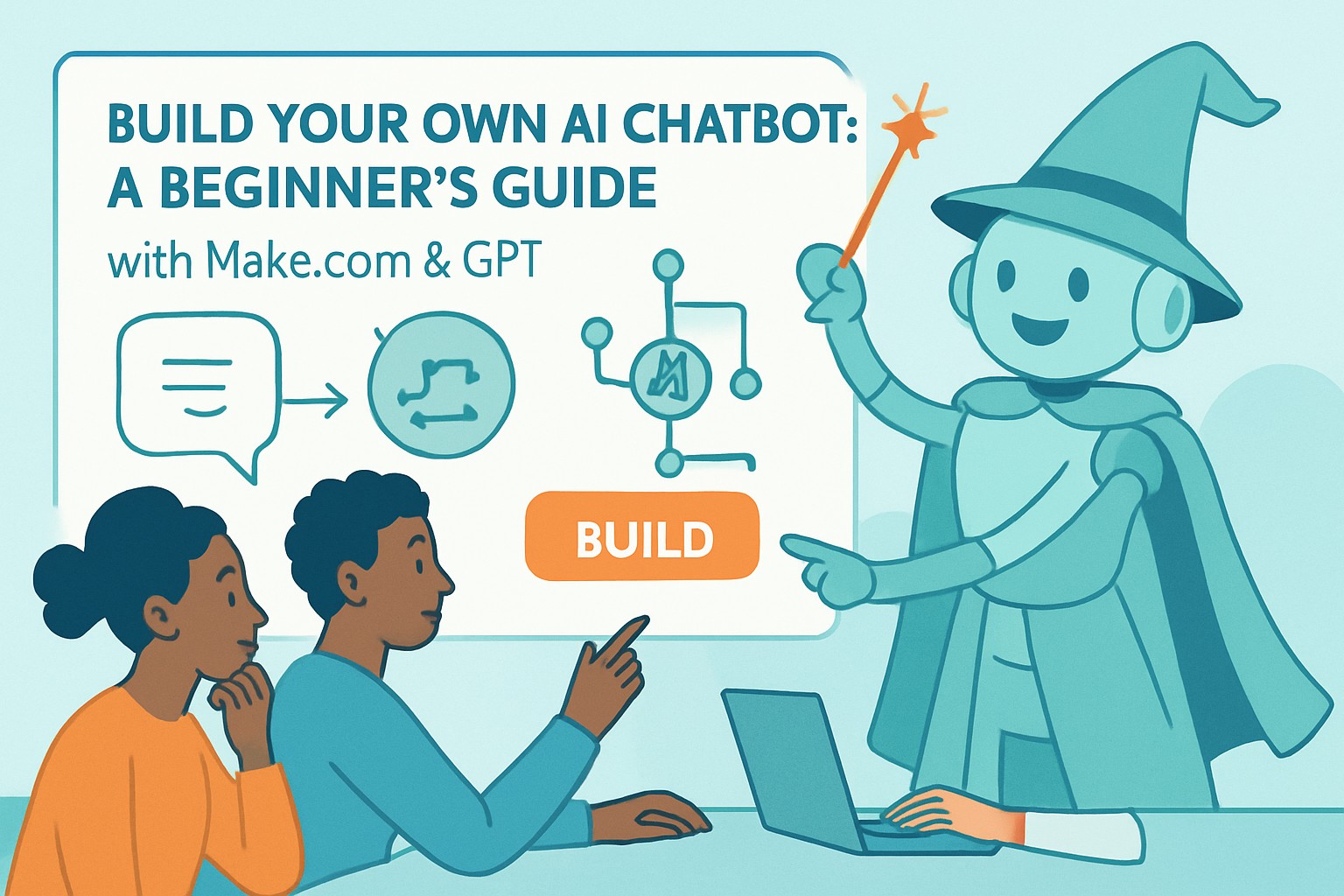
Unlock the Power of AI: Build Your Own Chatbot
Want to dive into the world of AI and automation? Building your own chatbot is a fantastic starting point! This guide will walk you through the process of creating a simple yet powerful chatbot using GPT (Generative Pre-trained Transformer) and Make.com (formerly Integromat). No coding experience needed!
Why Build a Chatbot?
Chatbots are incredibly versatile. They can:
- Answer frequently asked questions.
- Provide customer support.
- Generate leads.
- Automate simple tasks.
By building your own, you'll gain a practical understanding of AI and automation, opening doors to countless possibilities.
What You'll Need
Before we begin, make sure you have the following:
- An OpenAI account with access to the GPT models (you may need to sign up for a paid plan to use certain models).
- A Make.com account. Make.com's intuitive visual interface makes automation accessible to everyone, even without coding skills. They have a generous free plan to get started.
Step-by-Step Guide: Building Your Chatbot
Step 1: Setting Up Your Make.com Scenario
- Log in to your Make.com account and create a new scenario.
- Choose a trigger. A common trigger is a webhook. This allows your chatbot to receive messages from various platforms like Telegram, Slack, or even your own website.
Step 2: Configuring the Webhook
- In your Make.com scenario, add a Webhook module.
- Create a new Webhook. Make.com will provide you with a unique URL. This is the address where messages will be sent.
- Test the Webhook. Send a test message to the Webhook URL using a tool like Postman or by sending a message from the platform you want to integrate with (e.g., Telegram). This will allow Make.com to understand the structure of the incoming data.
Step 3: Connecting to GPT
- Add an OpenAI module to your Make.com scenario.
- Choose the "Create Completion" action. This action sends a prompt to GPT and receives a generated response.
- Connect your OpenAI account to Make.com by providing your API key. You can find your API key on the OpenAI website.
Step 4: Crafting Your GPT Prompt
- This is where the magic happens! The prompt you send to GPT determines how it will respond.
- Create a prompt that includes the user's message. You can use the data from the Webhook module to access the user's message. For example, your prompt might look like this: "You are a helpful assistant. The user says: {{Webhook.body.message.text}}" (The exact syntax will depend on the structure of your incoming data).
- Experiment with different prompts to get the desired behavior from your chatbot. You can define the chatbot's personality, role, and the type of information it should provide.
- Adjust the GPT parameters, such as temperature (controls randomness) and max tokens (limits the length of the response).
Step 5: Sending the Response
- Add another module to your Make.com scenario to send the response back to the user. This will typically be another Webhook module or a module specific to the platform you are using (e.g., a Telegram module).
- Configure the module to send the GPT-generated response to the appropriate channel or user.
Step 6: Testing and Refinement
- Test your chatbot thoroughly. Send different types of messages and see how it responds.
- Refine your prompts and parameters to improve the chatbot's accuracy and relevance.
- Use Make.com's built-in debugging tools to identify and fix any errors.
Advanced Tips
- Use Memory: Store previous conversations to provide context for future interactions. You can use Make.com's data store or an external database to store conversation history.
- Implement Error Handling: Add error handling modules to gracefully handle unexpected errors.
- Connect to Other Services: Integrate your chatbot with other services like calendars, CRMs, or e-commerce platforms to automate even more tasks. Make.com excels at connecting to thousands of apps, making this easy.
Conclusion
Building a chatbot with Make.com and GPT is a fun and rewarding project that can help you learn about AI and automation. With a little creativity and experimentation, you can create a chatbot that meets your specific needs and helps you automate tasks, improve customer service, or generate leads. Start building your chatbot today and unlock the power of AI!
Frequently Asked Questions
What is Make.com and why is it useful for building chatbots?
Make.com is a visual automation platform that allows you to connect different apps and services without writing code. It's particularly useful for building chatbots because it simplifies the integration between platforms like messaging apps and AI models like GPT.
How can a beginner use GPT for building a chatbot?
A beginner can use GPT by sending it text prompts and receiving generated text responses. By crafting the right prompts, you can instruct GPT to act as a chatbot and provide helpful or entertaining answers to user queries. Tools like Make.com streamline the process of sending prompts and receiving responses.
Is Make.com difficult to learn for someone new to automation?
No, Make.com is designed with a user-friendly interface, making it relatively easy to learn even for beginners. The visual drag-and-drop interface simplifies the creation of automated workflows, and they offer comprehensive tutorials and documentation to guide new users.
What are some common use cases for a chatbot built with Make.com and GPT?
Common use cases include answering frequently asked questions on a website, providing customer support via messaging apps, generating leads by collecting user information, and automating simple tasks like scheduling appointments.
Affiliate Disclosure: Some of the links on this site are affiliate links. I earn a small commission if you make a purchase through them—at no extra cost to you. Thank you for your support!