AI in Google Workspace: A Beginner's Guide to Supercharging Your Work
Discover how to integrate AI into Google Workspace and supercharge your productivity! Automate tasks, generate content, and analyze data with ease.
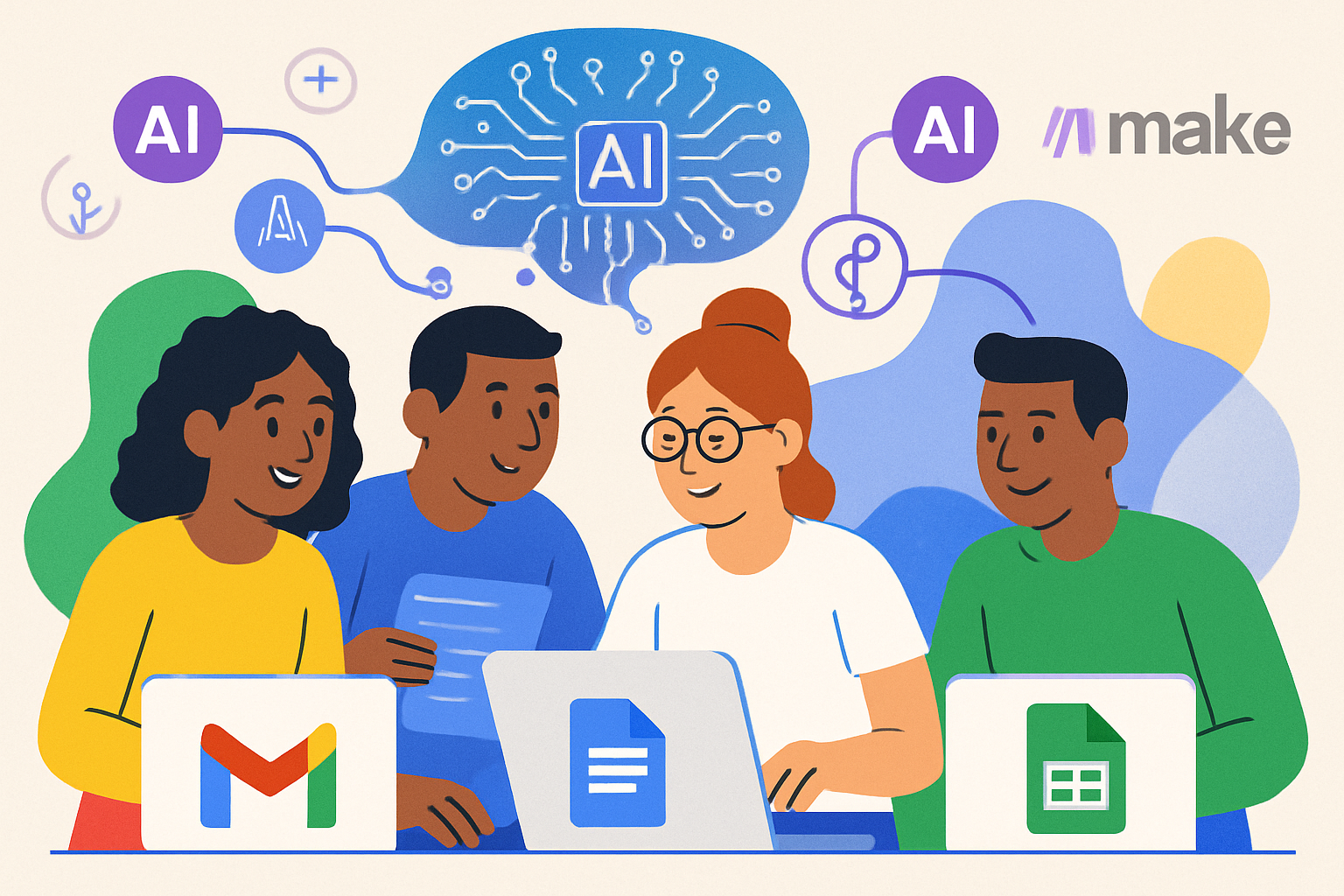
Unlocking AI Power in Google Workspace: A Beginner's Journey
Google Workspace, with its familiar apps like Gmail, Docs, Sheets, and Slides, is a productivity powerhouse. Now, imagine amplifying that power with Artificial Intelligence (AI). This guide is for beginners who want to learn how to seamlessly integrate AI into their everyday Google Workspace workflow.
Why Use AI in Google Workspace?
AI can automate repetitive tasks, generate content, analyze data, and even improve your writing. It's about working smarter, not harder. Think about:
- Saving Time: Automate email responses, summarize documents, and more.
- Boosting Creativity: Get AI-powered writing suggestions and brainstorming assistance.
- Making Better Decisions: Analyze data in Sheets with AI insights.
- Improving Communication: Enhance your writing and presentations.
Getting Started: AI Features Built-In
Google has already integrated AI into many of its Workspace apps. Let's explore some key features:
1. Smart Compose in Gmail
Gmail's Smart Compose suggests phrases and sentences as you type, saving you time and effort. To enable it, go to Gmail settings, find 'Smart Compose' and turn it on. It learns your writing style and adapts over time.
2. Smart Reply in Gmail
Smart Reply offers quick, AI-generated responses to emails. It analyzes the email content and suggests relevant replies you can send with a single click.
3. Grammar and Spelling Suggestions in Google Docs
Google Docs uses AI to provide grammar and spelling suggestions in real-time. It goes beyond basic checks, offering suggestions for clarity and style.
4. Explore in Google Docs and Sheets
The Explore feature uses AI to provide insights and suggestions based on your document or spreadsheet content. In Docs, it can suggest related topics and images. In Sheets, it can generate charts and analyze data.
5. Live Translate in Google Slides
Reach a wider audience with real-time translated captions in Google Slides. This feature uses AI to automatically translate your spoken words into different languages.
Beyond the Basics: Integrating AI with Automation
While the built-in AI features are powerful, you can unlock even more potential by integrating Google Workspace with automation platforms. This is where tools like Make.com come in.
What is Make.com?
Make.com (formerly Integromat) is a visual automation platform that allows you to connect different apps and services to automate workflows. Think of it as a digital glue that sticks different applications together, including Google Workspace apps, to create automated processes using AI.
How to Use Make.com with Google Workspace and AI
Here are some examples of how you can use Make.com to integrate AI into your Google Workspace workflow:
- Automate Email Summarization: When a new email arrives in Gmail, use Make.com to send the email content to an AI service for summarization (e.g., using OpenAI's API). Then, save the summary to a Google Doc or a Google Sheet.
- Generate Content for Social Media: Automatically create social media posts based on data from a Google Sheet. Use an AI service to generate engaging captions.
- Analyze Customer Feedback: When a new response is submitted via Google Forms, use Make.com to send the response to an AI service for sentiment analysis. Save the sentiment score to a Google Sheet to track customer satisfaction.
- Automate Appointment Scheduling: When a new appointment is booked through Google Calendar, Make.com can use AI to personalize a confirmation email and send it automatically.
Example Scenario: Automating Lead Qualification
Let's say you collect leads through a Google Form. You can use Make.com to automate the qualification process:
- Trigger: A new submission is received in Google Forms.
- Action: Make.com sends the form data to an AI service (e.g., using the OpenAI API) along with a prompt asking the AI to assess the lead's potential based on the answers provided.
- Action: The AI service returns a lead score (e.g., 1-10).
- Action: Make.com updates a Google Sheet with the lead's information and the AI-generated lead score.
- Action: If the lead score is above a certain threshold, Make.com automatically sends a notification to your sales team.
This is just one example, and the possibilities are endless! Make.com provides a user-friendly visual interface, making it easy for beginners to create complex automation workflows without coding.
Tips for Success
- Start Small: Begin with simple automations and gradually increase complexity.
- Explore Templates: Make.com offers pre-built templates for common workflows.
- Experiment: Don't be afraid to try different AI services and configurations.
- Learn from the Community: Join online forums and communities to get help and inspiration.
Conclusion
Integrating AI into Google Workspace is a game-changer for productivity. By leveraging built-in AI features and powerful automation platforms like Make.com, you can streamline your workflow, save time, and make smarter decisions. Start exploring today and unlock the full potential of AI in your Google Workspace!
Frequently Asked Questions
What AI features are built into Google Workspace?
Google Workspace includes AI-powered features like Smart Compose and Smart Reply in Gmail, grammar and spelling suggestions in Docs, Explore in Docs and Sheets, and Live Translate in Slides.
How can a beginner use Make.com for Google Workspace automation?
A beginner can use Make.com to automate tasks like email summarization, generating social media content from Sheets, analyzing customer feedback from Forms, and automating appointment scheduling, all without coding.
Is Make.com difficult to learn for someone new to AI/automation?
Make.com has a visual, drag-and-drop interface that makes it relatively easy to learn, even for beginners. They also provide templates and tutorials to guide you.
Can I use AI to analyze data in Google Sheets?
Yes, the Explore feature in Google Sheets can automatically generate charts and provide insights based on your data. You can also connect Sheets to AI services via Make.com for more advanced analysis.
Affiliate Disclosure: Some of the links on this site are affiliate links. I earn a small commission if you make a purchase through them—at no extra cost to you. Thank you for your support!