AI-Powered PDF Automation: Create & Distribute with Ease!
Learn how to automate PDF creation and distribution using AI and tools like Make.com. This beginner-friendly guide will show you how to save time and increase efficiency.
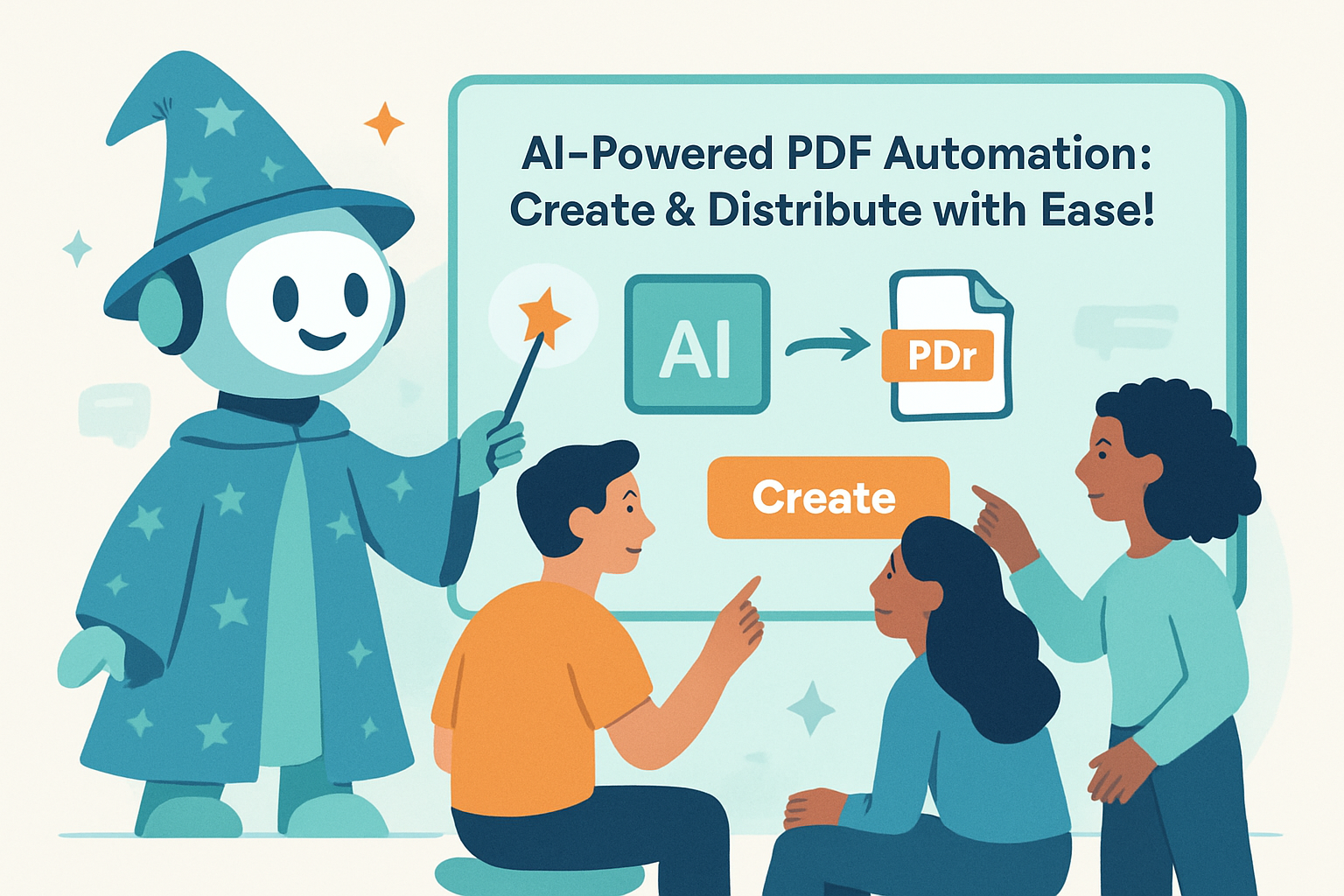
Unlock the Power of Automated PDFs with AI
Creating and distributing PDFs can be a tedious and time-consuming task, especially when dealing with large volumes or personalized content. But what if you could automate the entire process, leveraging the power of Artificial Intelligence? In this guide, we'll explore how to use AI to create and distribute PDFs efficiently, even if you're a complete beginner.
Why Automate PDF Creation and Distribution?
Automation offers several key benefits:
- Time Savings: Automate repetitive tasks and free up your valuable time.
- Increased Efficiency: Reduce errors and streamline your workflow.
- Personalization: Tailor PDFs to individual recipients for a more engaging experience.
- Scalability: Easily handle large volumes of PDFs without manual effort.
- Cost Reduction: Lower operational costs by minimizing manual labor.
AI Tools for PDF Creation
Several AI tools can assist in creating PDF content. For example, you can use AI writing assistants like ChatGPT to generate the initial text for your PDFs. Simply provide a prompt outlining the topic, target audience, and desired tone, and let the AI do the writing. Then, you can copy and paste the generated content into a PDF editor.
AI can also help with image generation for your PDFs. Tools like DALL-E 3 or Stable Diffusion can create visually appealing graphics based on your text descriptions. Incorporate these AI-generated images to enhance the visual appeal of your PDFs.
Automating PDF Distribution with Make.com
Now, let's explore how to automate the distribution of your PDFs using Make.com, a powerful automation platform. Make.com allows you to connect different apps and services together to create automated workflows, also known as 'scenarios'.
Step-by-Step Guide: Automating PDF Distribution
- Set up a Trigger: Choose a trigger that initiates the workflow. This could be a new form submission, a new row added to a spreadsheet, or a new email received.
- Connect to Your PDF Source: Connect Make.com to the service where your PDFs are stored (e.g., Google Drive, Dropbox, OneDrive).
- Create or Retrieve the PDF: If you are generating the PDF from data, use a module like Google Docs or a dedicated PDF generation tool to create the PDF. If the PDF already exists, use a module to retrieve the file from your storage service.
- Add a Router (If Necessary): If you need to distribute different PDFs based on specific criteria (e.g., recipient's location or product purchased), use a router to direct the workflow to the appropriate path.
- Connect to Your Email Service: Connect Make.com to your email service (e.g., Gmail, Outlook, SendGrid) to send the PDFs via email.
- Configure the Email: Customize the email subject, body, and recipient list. Attach the PDF file to the email.
- Test and Activate: Test your scenario thoroughly to ensure it works as expected. Once you're satisfied, activate the scenario to start automating your PDF distribution.
Example Scenario: Automated PDF Delivery After Form Submission
Imagine you have a form on your website where users can request a free e-book. Here's how you can automate the delivery of the e-book PDF:
- Trigger: New submission in your form (e.g., Typeform, Google Forms).
- Module: Get the data from the form submission.
- Module: Retrieve the e-book PDF from your Google Drive.
- Module: Send an email to the user with the PDF attached using Gmail.
With Make.com, this entire process happens automatically, without you having to lift a finger!
Advanced Techniques for PDF Automation
Once you're comfortable with the basics, you can explore more advanced techniques:
- Dynamic PDF Generation: Use data from your database or CRM to generate personalized PDFs on the fly.
- PDF Watermarking: Automatically add watermarks to your PDFs for branding or security purposes.
- PDF Conversion: Convert other file formats (e.g., Word documents, spreadsheets) to PDF automatically.
- Optical Character Recognition (OCR): Extract text from scanned PDFs using OCR technology.
Tips for Beginners
Here are a few tips to help you get started with PDF automation:
- Start Small: Begin with a simple automation task and gradually increase complexity as you gain experience.
- Use Templates: Leverage pre-built templates in Make.com to accelerate your workflow development.
- Test Thoroughly: Always test your automations before deploying them to production.
- Explore the Documentation: Refer to the documentation for Make.com and other AI tools for detailed instructions and troubleshooting tips.
- Join the Community: Engage with other users in online forums and communities to learn from their experiences.
Conclusion
Automating PDF creation and distribution with AI can significantly improve your efficiency and productivity. By leveraging the power of AI tools and automation platforms like Make.com, you can streamline your workflow and focus on more strategic tasks. So, start exploring the possibilities today and unlock the full potential of AI-powered PDF automation!
Frequently Asked Questions
What is PDF automation?
PDF automation involves using software and AI to automatically create, distribute, and manage PDF documents, reducing manual effort.
How can a beginner use Make.com for automating PDF distribution?
A beginner can use Make.com by connecting a trigger (like a new form submission) to an email service, automating the sending of a PDF attachment.
Is Make.com difficult to learn for someone new to AI/automation?
No, Make.com offers a visual interface that makes it relatively easy to learn, even for beginners with no coding experience.
What are the benefits of automating PDF tasks with AI?
Key benefits include saving time, increasing efficiency, personalizing content, and reducing operational costs by minimizing manual processes.
Affiliate Disclosure: Some of the links on this site are affiliate links. I earn a small commission if you make a purchase through them—at no extra cost to you. Thank you for your support!