AI Video Transcription: Auto-Captions Made Easy (Beginner's Guide)
Learn how to automate video transcription and captioning using AI, even if you're a beginner! Boost accessibility, SEO, and engagement effortlessly.
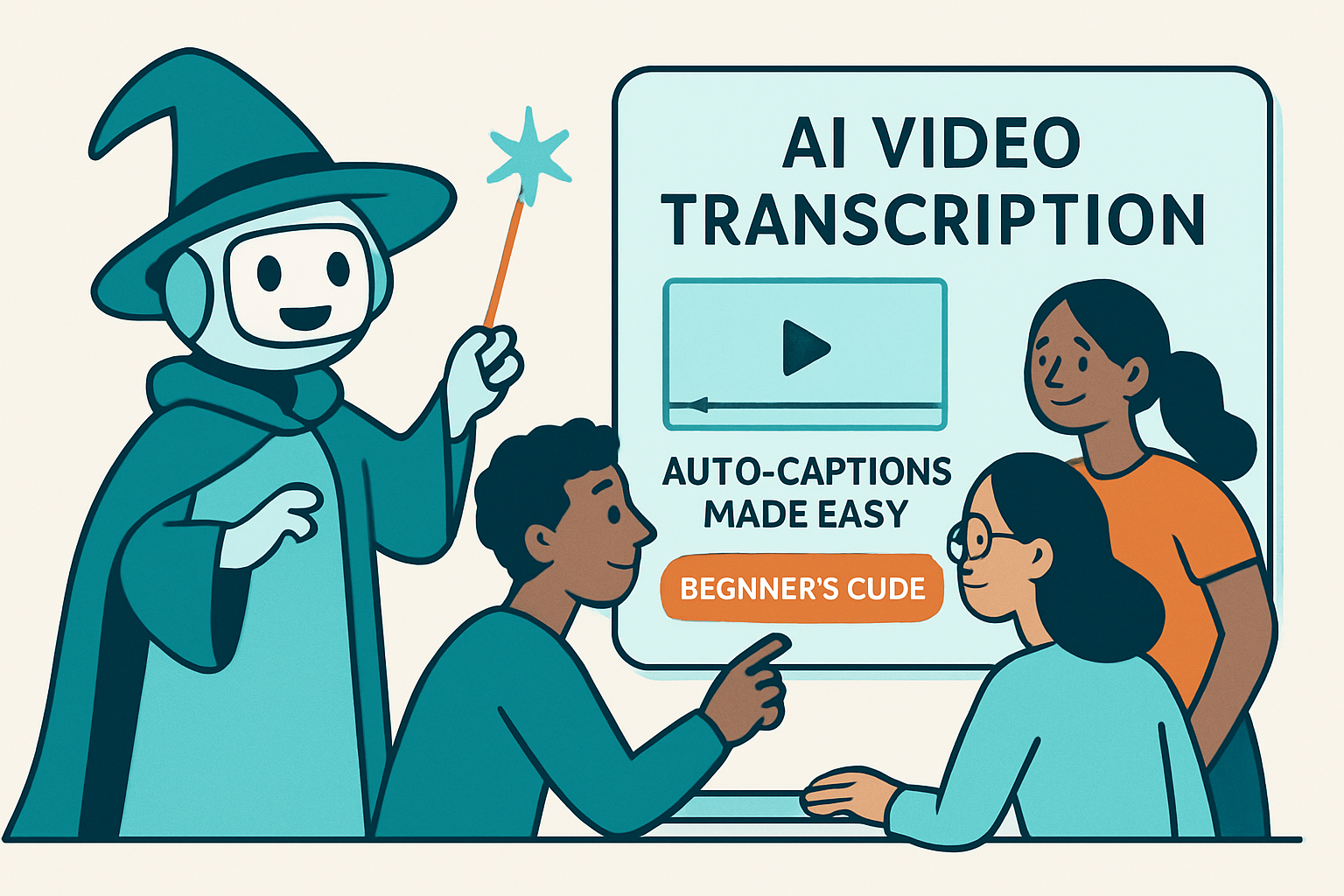
Unlock the Power of AI for Video Transcription & Captioning
Video is king, but accessibility is crucial. Adding captions and transcripts to your videos isn't just good practice; it's essential for reaching a wider audience, improving SEO, and making your content more engaging. The good news? AI makes the entire process incredibly simple, even if you're a complete beginner.
This guide will walk you through how to automate video transcription and captioning using the power of AI, without needing any coding experience. We'll focus on user-friendly tools and workflows that are easy to understand and implement.
Why Automate Video Transcription and Captioning?
- Accessibility: Captions make your videos accessible to viewers who are deaf or hard of hearing.
- SEO Boost: Search engines can't "watch" videos, but they can read transcripts. This means more visibility for your content.
- Improved Engagement: Many people watch videos on mute, especially on mobile. Captions keep them engaged.
- Global Reach: Transcripts can be easily translated into multiple languages.
- Time Savings: Manual transcription is time-consuming and tedious. AI automates the process, freeing up your valuable time.
Tools You'll Need
While there are many tools available, we'll focus on a combination that's powerful, beginner-friendly, and cost-effective:
- An AI Transcription Service: Many services offer AI-powered transcription. Look for one that provides accurate results and supports multiple languages. Examples include Descript, Otter.ai, and Happy Scribe.
- An Automation Platform: This is where the magic happens. An automation platform like Make.com allows you to connect your transcription service to other apps and automate the entire workflow.
Step-by-Step: Automating Your Workflow with Make.com
Here's a simplified example of how you can automate video transcription and captioning using Make.com. This assumes you have a video hosted on a platform like YouTube, Vimeo, or Dropbox and you are using Descript to handle the AI transcription.
- Sign Up for a Make.com Account: Make.com offers a free tier to get started.
- Create a New Scenario: In Make.com, a "scenario" is an automated workflow.
- Connect Your Video Hosting Platform: Choose your video platform (e.g., YouTube) as the starting point for your scenario. Configure the trigger to watch for new video uploads. You might need to authorize Make.com to access your account.
- Add the Descript Module: Search for Descript in Make.com and add it to your scenario. You'll need to connect your Descript account by providing your API key.
- Configure the Descript Module: Choose the action "Transcribe Audio." Specify the video file URL (pulled from the YouTube module). Configure other options like transcription language and accuracy level.
- Add a Module to Handle the Transcript: After Descript transcribes the video, you'll want to store or use the transcript. You could:Add the appropriate module (e.g., Google Docs, YouTube) and configure it to use the transcript text generated by Descript.
- Save it to Google Docs or Dropbox.
- Upload it back to YouTube as a caption file (SRT).
- Send it to your email.
- Test and Activate Your Scenario: Test the scenario with a sample video. If everything works correctly, activate it to automatically transcribe and caption future videos.
Advanced Automation Tips
- Error Handling: Implement error handling in your Make.com scenario. For example, send a notification if the transcription fails.
- Customization: Some AI transcription services allow you to train the AI on your specific vocabulary for even better accuracy.
- Translation: Integrate a translation service (like Google Translate) to automatically translate your transcripts into multiple languages.
Choosing the Right AI Transcription Service
Consider these factors when selecting an AI transcription service:
- Accuracy: The most crucial factor. Look for services with high accuracy rates, especially for your specific audio quality and accents.
- Pricing: Compare pricing models. Some services charge per minute of audio, while others offer monthly subscriptions.
- Language Support: Ensure the service supports the languages you need to transcribe.
- Integration: Does the service integrate well with your existing tools and platforms, especially Make.com or other automation platforms?
- Features: Consider features like speaker identification, noise reduction, and custom vocabulary.
Conclusion
Automating video transcription and captioning with AI is no longer a complex task. With the right tools and a platform like Make.com, you can create a seamless workflow that saves you time and makes your video content more accessible and engaging. Start experimenting today and unlock the full potential of your videos!
Frequently Asked Questions
What is AI video transcription?
AI video transcription uses artificial intelligence to automatically convert the audio in a video into text. This creates a transcript, which can then be used for captions, subtitles, or other purposes.
How can a beginner use Make.com for video captioning?
A beginner can use Make.com to connect their video platform (like YouTube) to an AI transcription service (like Descript). This automates the process of generating captions whenever a new video is uploaded.
Is automating video transcription difficult for someone new to AI/automation?
No, it's not difficult! Platforms like Make.com are designed to be user-friendly, even for beginners. This guide and the platform’s intuitive interface will help you get started quickly.
What are the benefits of adding captions to my videos?
Captions improve accessibility for viewers who are deaf or hard of hearing, boost your video's SEO, increase viewer engagement (especially on mobile), and allow for easier translation into multiple languages.
Affiliate Disclosure: Some of the links on this site are affiliate links. I earn a small commission if you make a purchase through them—at no extra cost to you. Thank you for your support!