Feeling Overwhelmed? It's Time to Automate! Top 5 Make.com Hacks for Beginners
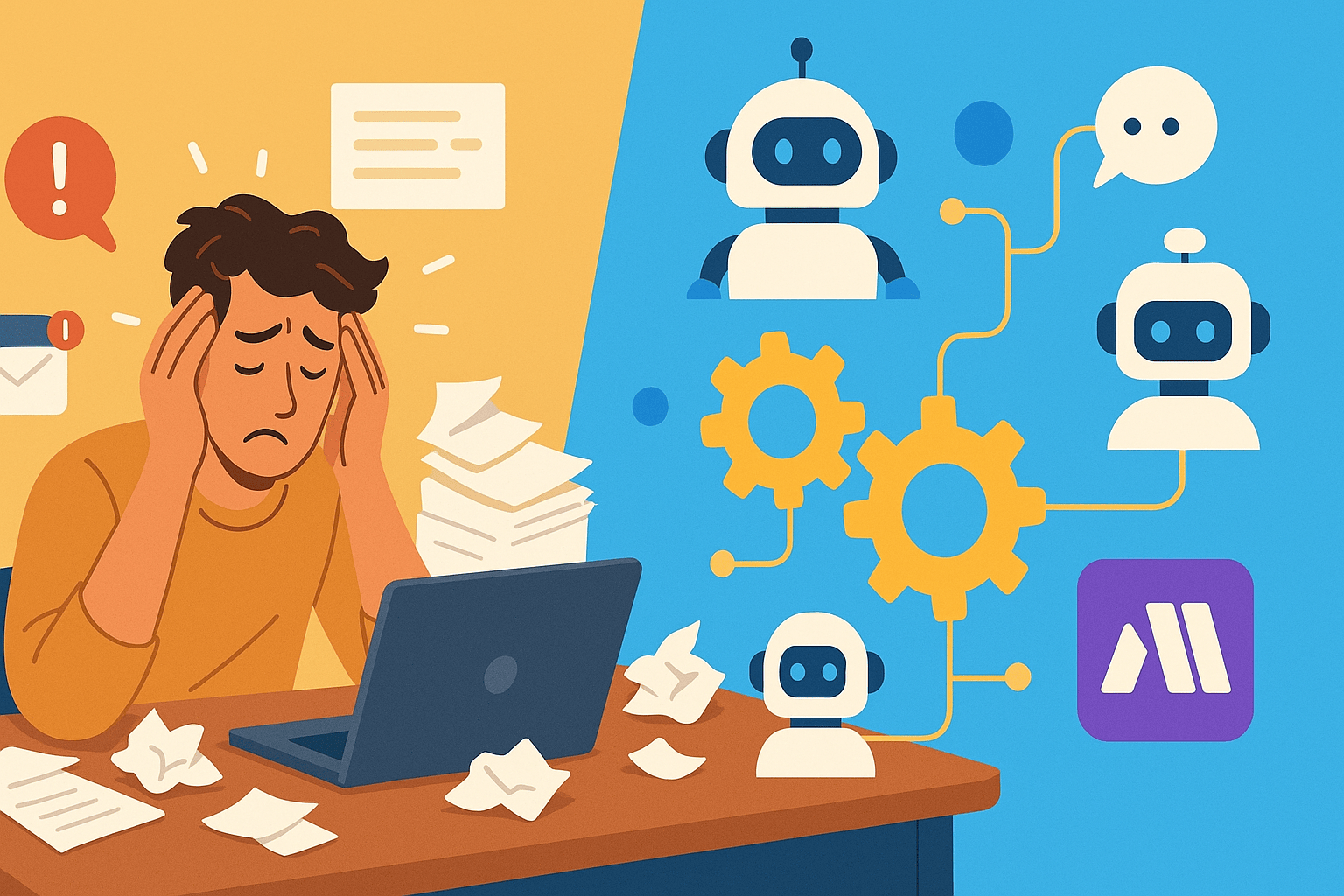
Ever feel like you're drowning in a sea of repetitive tasks? You know, the kind that eats up your precious time and energy, leaving you with less room for the work you actually want to do? If you're nodding along, then you, my friend, are in the right place. Welcome to the wonderful world of automation, where you can teach your apps to talk to each other and get things done for you.
Today, we're diving into a fantastic tool called Make.com . If you've heard of automation but thought it was too techy or complicated, Make.com is here to change your mind. It’s a visual platform that lets you connect different apps and online services with a drag-and-drop interface. Think of it like building with digital LEGOs – no scary coding required!
Why bother with automation? Simple:
- Save Time: Get hours back in your week.
- Reduce Errors: Humans make mistakes; automations are consistent.
- Boost Productivity: Focus on high-value work while an automation handles the grunt work.
- Improve Consistency: Ensure tasks are done the same way, every time.
Ready to reclaim your time and make your work life a whole lot smoother? Let's explore five beginner-friendly Make.com automation hacks that will have you wondering how you ever managed without them.
What is Make.com, Really?
Before we jump into the hacks, let's quickly demystify Make.com. Imagine you have a series of tasks you do regularly. For example, when you get a new email with an attachment, you download it, rename it, and save it to a specific Google Drive folder. Make.com lets you build a "scenario" (that's what they call an automation) where:
- A "Trigger" starts it: "When a new email arrives in Gmail with an attachment..."
- "Actions" follow: "...download the attachment, ...rename the file, ...upload it to Google Drive."
You connect these modules visually, like drawing a flowchart. It’s intuitive and, dare I say, kind of fun! Make.com supports thousands of apps, so the possibilities are virtually endless.
Now, onto those game-changing hacks!
Hack #1: The "Never Miss a Lead Again" - Automated Lead Capture & Notification
The Pain Point: You’re running a small business or a side hustle, and leads come in through a contact form on your website (like Typeform, Google Forms, or a WordPress form). You have to manually check for new submissions, copy-paste the info into a spreadsheet or CRM, and then maybe send a Slack message to your team. It's easy for things to fall through the cracks.
The Make.com Hack: Automatically capture new form submissions, add them to a Google Sheet (or your CRM!), and instantly notify yourself or your team via Slack or email.
How it Works (The Gist):
- Trigger: New Form Submission (e.g., in Google Forms, Typeform, Jotform).
- Action 1: Add a new row in Google Sheets (with the lead's details: name, email, message, etc.).
- Action 2 (Optional but Recommended): Send a message to a Slack channel (e.g., #newleads) or send an email notification to yourself.
Why It's Awesome for Beginners:
- Instant Awareness: Know immediately when a new lead comes in.
- Centralized Data: All your leads are neatly organized in one place.
- Improved Response Time: Quicker follow-up can mean more business.
- Simple Setup: Connecting forms to spreadsheets and notification apps is one of the most straightforward automations to build.
Getting Started with This Hack:
- Think about where your leads come from (your form tool).
- Decide where you want to store them (Google Sheets is a great starting point).
- Choose how you want to be notified (Slack, email).
- In Make.com, you'll search for your form app as the trigger, then add modules for Google Sheets and your notification app. You'll then "map" the data from the form to the correct fields in your spreadsheet and message.
Hack #2: The "Social Media Content Scheduler" - Post Consistently Without the Daily Grind
The Pain Point: You know you should be posting regularly on social media (Facebook, X (Twitter), LinkedIn, etc.), but finding the time to manually post every day is a drag. Plus, you want to batch your content creation and then have it go out automatically.
The Make.com Hack: Schedule your social media posts from a Google Sheet or Airtable base. When a post is ready (maybe based on a "Publish Date" column), Make.com will automatically post it to your chosen platforms.
How it Works (The Gist):
- Trigger: New Row or Updated Row in Google Sheets/Airtable (you can set it to check at regular intervals, e.g., every hour).
- Filter (Important!): Only proceed if the "Status" column says "Ready to Post" AND the "Publish Date" is today (or in the past and not yet posted).
- Action: Create a Post on Facebook Pages, X (Twitter), LinkedIn, etc. (You can add multiple social media modules).
- Action (Optional): Update the row in Google Sheets/Airtable to "Posted."
Why It's Awesome for Beginners:
- Batch Your Work: Write all your posts for the week or month in one go.
- Consistent Presence: Keep your social media feeds active even when you're busy.
- Visual Content Calendar: Your spreadsheet becomes your content calendar.
- Reduces Daily Stress: No more scrambling for what to post each day.
Getting Started with This Hack:
- Set up a Google Sheet with columns like:
Post Content,Image URL (optional),Publish Date,Platform(s),Status (e.g., Draft, Ready to Post, Posted). - In Make.com, your trigger will be Google Sheets ("Watch for new rows" or "Search rows").
- You'll use a "Router" if you want to post to multiple platforms based on a column, or just connect directly to the social media modules.
- The filter is key here to ensure you only post what's intended.
Hack #3: The "Smart Email Organizer" - Important Emails Straight to Your To-Do List or Spreadsheet
The Pain Point: Your inbox is overflowing. Important emails with tasks, invoices, or key information get buried under a mountain of newsletters and CCs. You try to flag them or move them to folders, but it's a manual process.
The Make.com Hack: Automatically identify important emails (based on sender, subject line keywords, or if they have attachments) and create a task in your project management tool (like Todoist, Trello, Asana) or add a row to a "Follow Up" Google Sheet.
How it Works (The Gist):
- Trigger: New Email in Gmail/Outlook (that matches certain criteria).
- Filter: Only proceed if the email is from a specific sender OR contains keywords like "invoice," "action required," "proposal" in the subject/body OR has an attachment.
- Action 1: Create a Task in Todoist/Trello/Asana (using the email subject as the task name and the email body/link as the description).
- Action 2 (Alternative): Add a row to a Google Sheet with columns like
Sender,Subject,Date Received,Link to Email.
Why It's Awesome for Beginners:
- Never Miss a Task: Turns emails into actionable items automatically.
- Reduces Inbox Clutter Anxiety: Know that important stuff is being captured elsewhere.
- Contextual Information: Tasks can include a link back to the original email.
- Flexible: You define what "important" means to you.
Getting Started with This Hack:
- Identify your email provider (Gmail, Outlook 365).
- Choose your task management tool or decide if a spreadsheet is enough.
- Think about the rules that define an "important" email for you.
- In Make.com, you'll use the email app's trigger (e.g., Gmail "Watch emails"). Most email modules allow you to set server-side filtering so Make.com only pulls in what you need, saving operations!
Hack #4: The "Content Curator's Best Friend" - Share Interesting Articles Automatically
The Pain Point: You follow several blogs or news sites relevant to your industry. You often find great articles you'd like to share with your social media audience or team, but manually checking sites, copying links, and posting is time-consuming.
The Make.com Hack: Monitor RSS feeds from your favorite blogs/news sites. When a new article is published, automatically share it on your social media (like X (Twitter) or LinkedIn) or send it to a Slack channel for your team to see.
How it Works (The Gist):
- Trigger: New item in an RSS Feed (most blogs and news sites have one – look for the orange RSS symbol or search "[website name] RSS feed").
- Action 1: Create a Post on X (Twitter) with the article title and link.
- Action 2 (Optional): Post a message to a Slack channel (e.g., #industrynews) with the article title and link.
- Action 3 (Optional): Add the article to a Pocket list or a "Read Later" spreadsheet.
Why It's Awesome for Beginners:
- Stay Informed & Share Effortlessly: Become a go-to source for interesting content in your niche.
- Automated Value: Provide consistent value to your audience without constant manual effort.
- Discoverability: Many tools can find RSS feeds for you, or they are easy to locate on websites.
- Simple Logic: RSS feeds are structured, making them easy for Make.com to work with.
Getting Started with This Hack:
- Identify 5-10 blogs or news sources with RSS feeds.
- Decide where you want to share these articles (social media, Slack).
- In Make.com, the "RSS" module is your trigger ("Watch RSS feed items").
- Connect it to your chosen social media or communication apps. You can even add a bit of introductory text to your automated posts, like "Check out this interesting article:" followed by the article title and link.
Hack #5: The "AI-Powered First Draft Assistant" - From Idea to Draft Automatically
The Pain Point: You need to create content regularly – blog snippets, product descriptions, social media ideas – but staring at a blank page is daunting. You have the ideas, but fleshing them out takes time.
The Make.com Hack: Use a Google Sheet as an idea list. When you add a new topic or a few keywords, Make.com can send this information to an AI writing tool (like OpenAI's ChatGPT or Google's Gemini) to generate a first draft, and then save that draft to a Google Doc or update the spreadsheet.
How it Works (The Gist):
- Trigger: New Row in Google Sheets (with columns for "Topic/Keywords" and maybe "Content Type").
- Action 1: Send a prompt to OpenAI (ChatGPT) / Google Gemini (using the data from the Google Sheet row to form the prompt, e.g., "Write a short blog intro about [Topic from Sheet]").
- Action 2: Create a new Google Doc with the AI-generated text.
- Action 3 (Optional): Update the Google Sheet row with a link to the new Google Doc or the generated text itself.
Why It's Awesome for Beginners (with a caveat):
- Beat Writer's Block: Get a starting point quickly.
- Content Ideation Boost: Rapidly expand on your ideas.
- Efficiency: Spend your time refining and editing, not just drafting from scratch.
- Caveat: AI content always needs a human touch! Review, edit, and personalize. Also, using AI tools via API usually involves costs, so be mindful of your usage. Make.com's free plan has limited operations, and AI modules can use them up quickly.
Getting Started with This Hack:
- Set up a Google Sheet for your content ideas.
- You'll need an account with an AI provider that has an API (like OpenAI).
- In Make.com, your trigger is Google Sheets. Your action will be the AI tool's module (e.g., "OpenAI - Create a Completion").
- Then, connect it to Google Docs ("Create a Document") or back to Google Sheets ("Update a Row").
- Start with very simple prompts and refine them as you go.
Ready to Become an Automation Whiz? Getting Started with Make.com
Feeling inspired? Here’s how to dip your toes into the Make.com waters:
- Sign Up for Free: Make.com has a generous free plan that’s perfect for learning the ropes and running a few simple scenarios. (You can always upgrade later if you need more power).
- Explore Templates: Make.com offers a vast library of pre-built templates for common automations. This is a great way to see how scenarios are structured.
- Use the Make Academy: They have excellent tutorials and guides to walk you through the basics and more advanced features (Source: Make.com Community & Help Centre).
- Start Small: Don't try to automate your entire life on day one. Pick one of the hacks above, or an even simpler task, and get it working. The feeling of seeing your first automation run successfully is incredibly rewarding!
- The Visual Builder is Your Friend: Drag, drop, connect. See how the data flows. It’s much more intuitive than looking at lines of code.
- Test, Test, Test: Run your scenario with sample data to make sure it’s doing what you expect before you fully "activate" it.
The Future is Automated (and Less Stressful!)
Automation isn't about replacing humans; it's about empowering us. By letting tools like Make.com handle the repetitive, mundane tasks, you free up your time and brainpower for creativity, strategy, and the work that truly matters.
These five hacks are just the tip of the iceberg. Once you get comfortable with Make.com's visual builder, you'll start seeing automation opportunities everywhere. From managing your personal tasks to streamlining complex business processes, the power is now in your hands – no coding degree required.
So, which hack will you try first? Dive in, experiment, and get ready to make your workflow, well, work for you!
Frequently Asked Questions about Make.com
What exactly is Make.com?
Make.com (which used to be called Integromat) is an online tool that helps you connect different apps and services you use every day. Think of it like a visual toolkit where you can build "recipes" (they call them scenarios) to make these apps work together automatically, without you needing to write any computer code. For example, you can have it automatically save email attachments to your cloud storage or post your new blog content to social media.
Is Make.com suitable if I'm a complete beginner to automation?
Yes, absolutely! While Make.com is powerful enough for complex tasks, it's designed with a visual drag-and-drop interface that's very beginner-friendly. They also offer many pre-built templates and helpful tutorials in their "Make Academy" to get you started. The hacks in this blog post are a great starting point for new users.
How much does it cost to try Make.com?
Make.com has a fantastic free plan that's perfect for beginners. This plan gives you a certain number of "operations" (think of these as action steps in your automations) per month and lets you build and run a few active scenarios.